Because of the popularity of video and the need to incorporate it into our content strategies, it’s important to have a good video editing app (or software) to use.
Related read: The Best Graphic Design Tools For Bloggers
(This post includes some affiliate links. If you click an affiliate link and make a purchase I may receive a small commission.)
I’ve used a few different ones over the last few months trying to determine which ones work best for me and for which kind of editing. Because of that, I thought it would be helpful to put together a round-up post of the apps that I thought were good ones, even if they aren’t the ones I use on a regular basis.
I use iMovie to edit my YouTube videos and Reels that need a lot of tedious editing. I personally prefer to work on a desktop versus a phone when it comes to longer-form videos and more complicated edits because I can be more precise with my cuts.
I’ve used a few different ones over the last few months trying to determine which ones work best for me and for which kind of editing. Because of that, I thought it would be helpful to put together a round-up post of the apps that I thought were good ones, even if they aren’t the ones I use on a regular basis.
iMovie
This shouldn’t be a surprise that iMovie made the list. It’s one of the OGs when it comes to video editors. iMovie is a software that comes free on Macs and there is also a free app for OS phones and tablets.I use iMovie to edit my YouTube videos and Reels that need a lot of tedious editing. I personally prefer to work on a desktop versus a phone when it comes to longer-form videos and more complicated edits because I can be more precise with my cuts.
Cost
Free
Key features
- Can add titles, transitions, and music to videos
- Comes in App and desktop form
- Supports 4K video
- Has green screen effects
What I like
I can edit videos on my desktop which is so helpful when I have to do intricate trim and splits or am working on long-form videos.
The interface is really easy to use so once I figured out where everything was, which didn’t take long, I could go in and quickly edit several videos back to back.
The interface is really easy to use so once I figured out where everything was, which didn’t take long, I could go in and quickly edit several videos back to back.
What I don’t like
Hard to sync projects between devices: If you use your desktop app to start a video it’s not easy to then switch over to your phone app and finish it up. You have to use AirDrop or iCloud Drive to wirelessly transfer phone app projects to your iPad or Mac.
Transition options are limited: I don’t think that Apple has updated any of the transition options in years. When you compare the transition options to what’s available in newer apps these pale in comparison.
Useless video templates: At least for the types of videos I create the templates are useless and I personally don’t think most of them look professional.
No sizing for social: There is no way to crop your video specifically for social platforms. Plus, if you try to edit 9:16 videos you have to do some crazy rotating to make it work.
Download iMovie
The CapCut app is really easy to use. Considering it’s a free app it has several great features like speed changes, background music, transition effects, filters, stickers, and more.
I use the CapCut app to edit short-form videos for my social feeds, Reels, and videos for Pinterest.
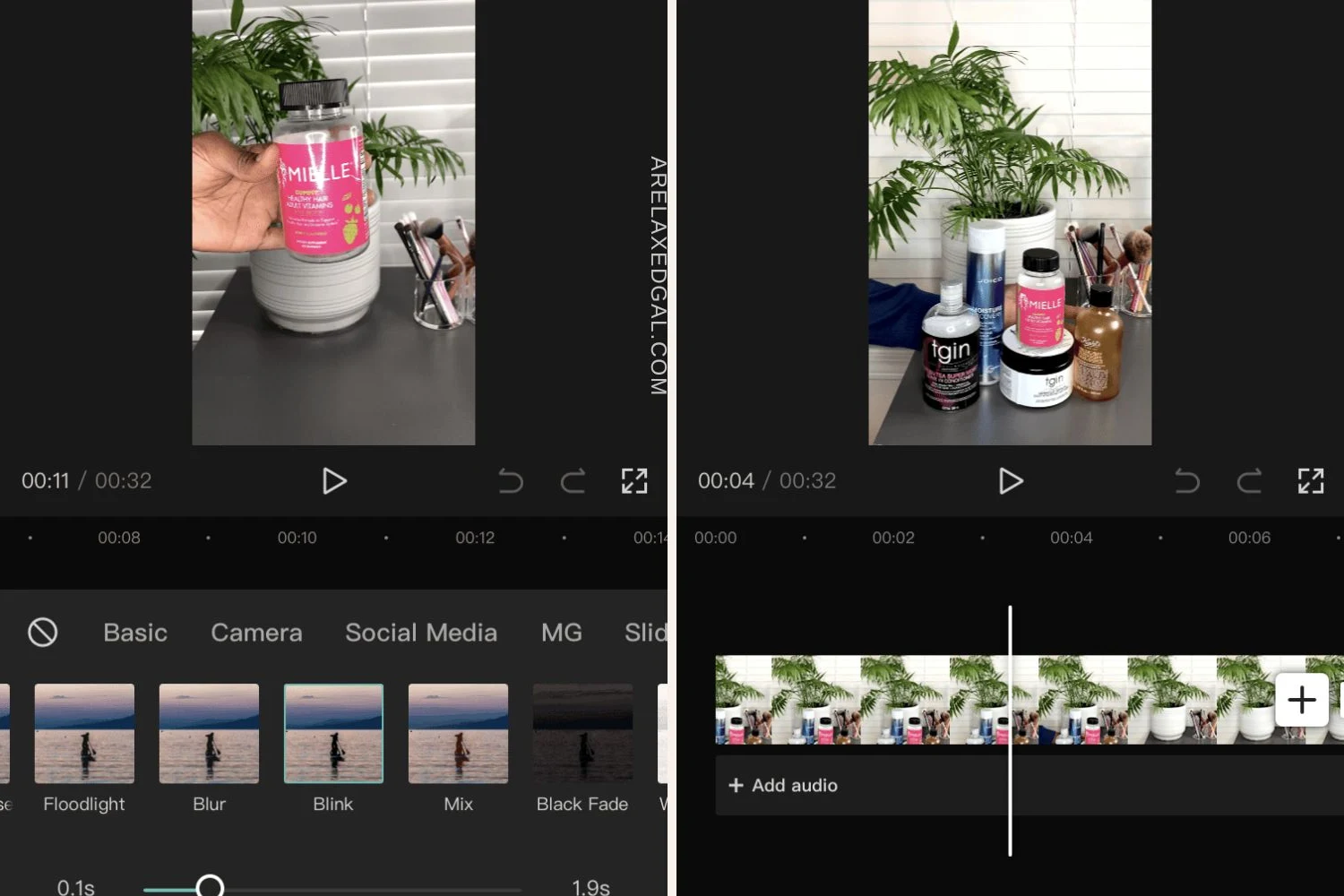
Transition options are limited: I don’t think that Apple has updated any of the transition options in years. When you compare the transition options to what’s available in newer apps these pale in comparison.
Useless video templates: At least for the types of videos I create the templates are useless and I personally don’t think most of them look professional.
No sizing for social: There is no way to crop your video specifically for social platforms. Plus, if you try to edit 9:16 videos you have to do some crazy rotating to make it work.
Download iMovie
CapCut
This video editor is a mobile app that is available for IOS and Android. There isn’t a desktop version. It seems to have gained its popularity first with TikTok creators and now those of us who make Reels have discovered it as well.The CapCut app is really easy to use. Considering it’s a free app it has several great features like speed changes, background music, transition effects, filters, stickers, and more.
I use the CapCut app to edit short-form videos for my social feeds, Reels, and videos for Pinterest.
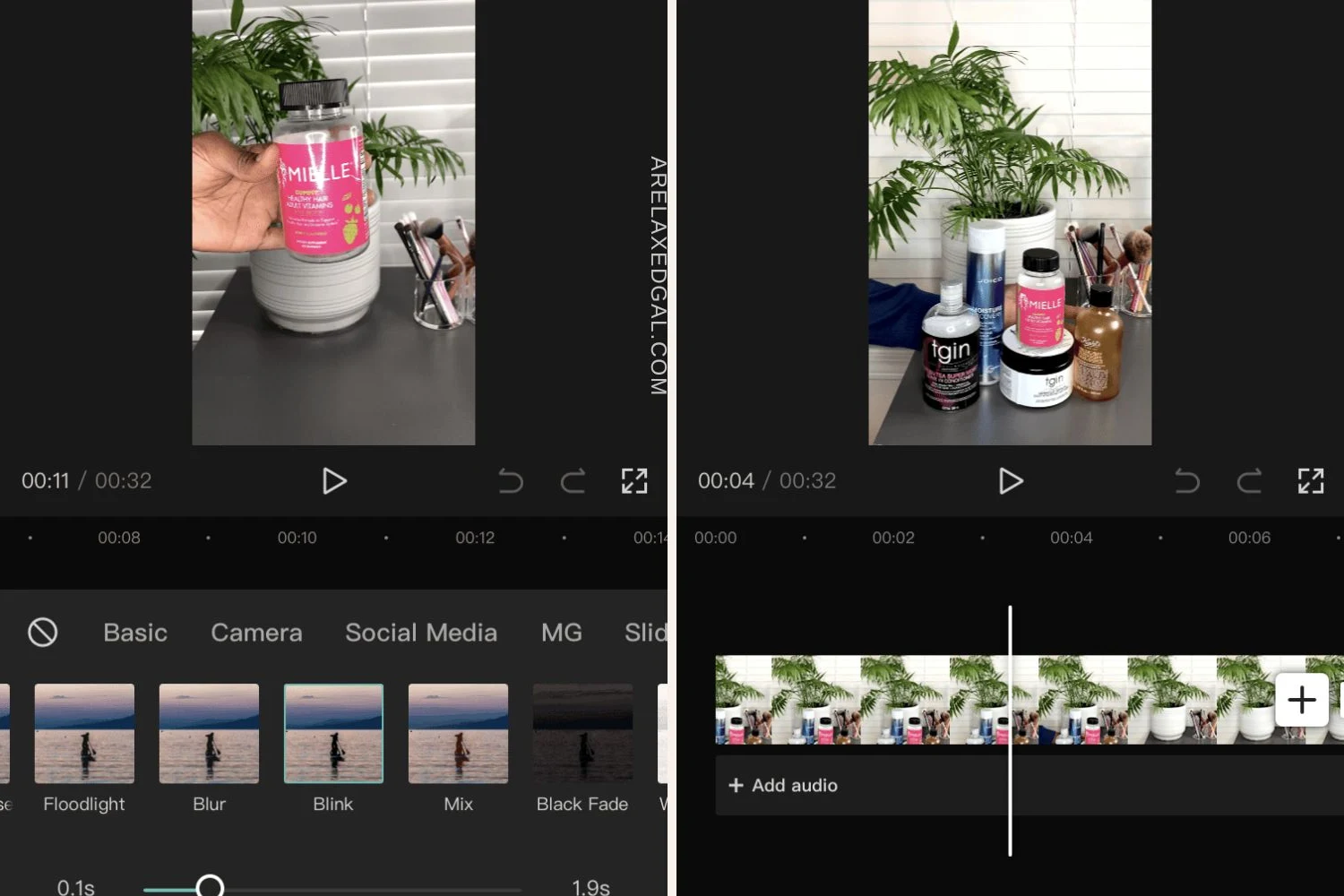
Cost
Free and paid
Key features
- Split and trim video clips
- Adjust video speed up or down
- Reverse video
- Add some cool transitions between clips
- Easily resize videos for different social platforms
What I like
The app is easy to use and there are so many free features. Capcut now has a desktop version.
What I don’t like
A lot of the features like the good and fun transitions and captioning VO are paid features.
Download Capcut
Overall I thought Inshot was pretty easy to use but it seemed that I had to get the paid version to really use the breadth of features.
Download Capcut
Related read: My 5 Favorite Blogging Tools
InShot
This is a very popular mobile app for video editing. I had heard about it before Capcut and I used it for a short while. With Inshot you can do the typical editing of splitting clips, merging clips, and cutting clips. There are also several filters, stickers, sound effects, and effects you can add to your videos.Overall I thought Inshot was pretty easy to use but it seemed that I had to get the paid version to really use the breadth of features.
Cost
Free and paid
Key features
- Editing tools to trim videos, split videos, merge clips, and adjust the speed
- Different filters and effects to add to your videos
- Music and sound effects
- Ability to record and add your own sound
- Add and sync animated stickers and text
- Crop to fit social platform specs
What I like
Easy to use: The interface of the app is really easy to use. I could easily find the effects and features that I wanted to use for my videos.
Cropping and resizing tool: You can easily resize your video for the different social platforms which is great because you can crop your video before you even start editing.
Voiceover: You can add voiceover by recording directly into the app.
Cropping and resizing tool: You can easily resize your video for the different social platforms which is great because you can crop your video before you even start editing.
Voiceover: You can add voiceover by recording directly into the app.
What I don’t like
There are a lot of banner ads in the free version. You have to pay to use some of the better features and effects.
Download InShot
Canva
You’ve probably heard me talk about Canva before because I use it to create graphics for my blog posts and YouTube thumbnails. Canva can also be used to edit videos. I’ve used it a few times to edit videos but it’s not my preferred editor. Personally, I think this editor is good for videos that don't need a lot of cutting and trimming and are mostly made up of video clips, images, and voiceover
This video editor can be accessed via your phone and desktop. There is a mobile app and you can use your computer browser to get on the site.
This video editor can be accessed via your phone and desktop. There is a mobile app and you can use your computer browser to get on the site.
Free and paid for more features.
Key features
- Templates that you can add your content to or use as a starting point
- Transitions can be added between shots
- Can trim your clips
- Variety of fonts, music, and video clips to select from
What I like
Integrations with other platforms like Google Drive, Dropbox, and YouTube so you can pull in your video clips or other video assets from there.
There are lots of font options available.
You can use your own branding and design elements.
You can record yourself directly into the platform using your webcam.
Can easily switch between your phone and computer to edit. Don’t need to transfer any files.
There are lots of font options available.
You can use your own branding and design elements.
You can record yourself directly into the platform using your webcam.
Can easily switch between your phone and computer to edit. Don’t need to transfer any files.
What I don’t like
It can be hard to make intricate cuts and trims with the current interface, especially on mobile.
The transition options available are pretty basic and boring. Not at all good if you create Reels or TikTok videos.
It’s hard to stitch together multiple clips.
The interface doesn't feel intuitive for video editing. If you use Canva for graphic design you can figure it out but it’s definitely harder if you don’t have that background knowledge.
You need the paid version to access more of the stock images, video clips, and graphics.
The transition options available are pretty basic and boring. Not at all good if you create Reels or TikTok videos.
It’s hard to stitch together multiple clips.
The interface doesn't feel intuitive for video editing. If you use Canva for graphic design you can figure it out but it’s definitely harder if you don’t have that background knowledge.
You need the paid version to access more of the stock images, video clips, and graphics.
So which video editor will you use?



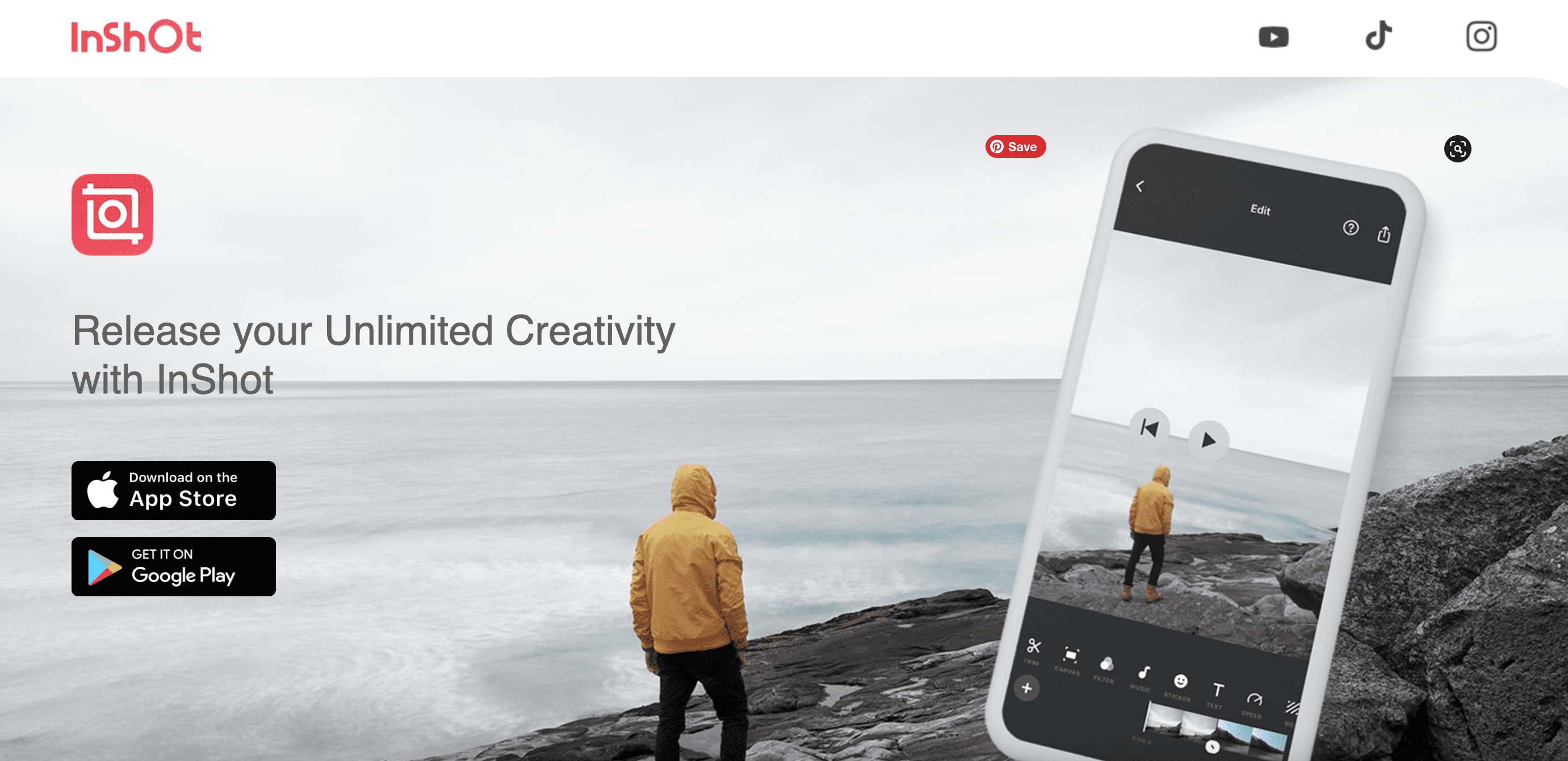


0 comments
Spam comments and comments with links promoting other sites will be deleted by the moderator.